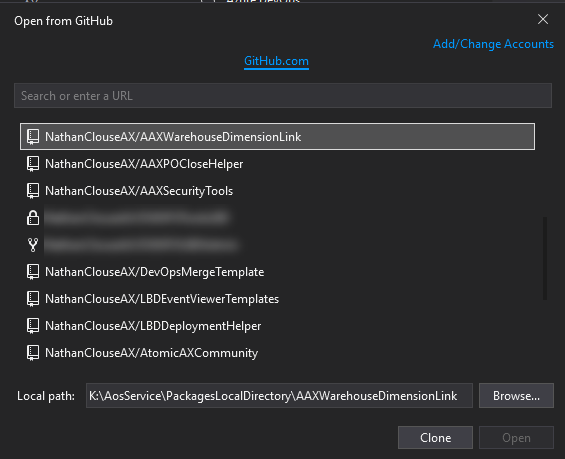Creating an XDS Policy with performance in mind
quicktab

Installation of one or more roles, role services, or features failed. Error: 0x800f0954 when configuration an AOS for Local Business Data (LBD)
Monday, August 11, 2025 - 19:11
Creating an XDS Policy with performance in mind
Saturday, March 8, 2025 - 21:48
When should you use a Bundled Batch Job?
Sunday, January 19, 2025 - 15:05
When should you use an Individual Task Modeled Batch Job?
Wednesday, January 1, 2025 - 14:11
Leveraging the RunBaseBatch class in X++ for Dynamics 365 Finance and Operati
Tuesday, December 17, 2024 - 13:57
Database Inserts - Transaction Data Entity comparison
Thursday, December 12, 2024 - 22:17
Add colors to grid lines conditionally.